Windows Azureへのデプロイは二つの方法があります
- 管理ポータル
- Visual Studio
今回はVisual Studioからデプロイします。手順は下記通り
- 管理ポータルからHosted Serviceを作成
管理ポータルからメニュー「Hosted Services, Storage Accounts & CDN」⇒「Hosted Services」を選択
「New Hosted Service」を選択
Hosted Serviceを作成
- Visual Studioから証明書作成
ソリューションエクスプローラーのAzureプロジェクトを右クリックして発行を選択
「Credentials」⇒「Add..」を選択
「Create or select an existing certificate for authentication」⇒「Create..」を選択
名前を入力して、certificateを作成
「Copy the full path」をクリックして、証明書パスをにコピー
- 管理ポータルから証明書をアップロード
管理ポータルからメニュー「Hosted Services, Storage Accounts & CDN」⇒「Management Certificates」を選択
「Add Certificate」を選択
先ほどコピーした証明書パスをペーストして追加
「Subscription ID」をコピー
- Visual Studioからデプロイ
先ほどコピーした「Subscription ID」をペーストして、名前を入力して、「OK」ボタンを押す
デプロイ環境を選択して、「OK」ボタンを押すと、デプロイ開始
デプロイ中(約10分~20分かかります)
デプロイ完了
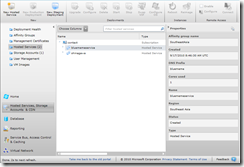
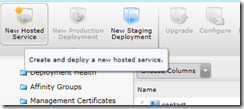





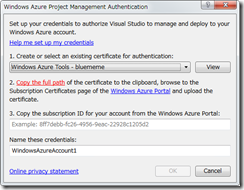
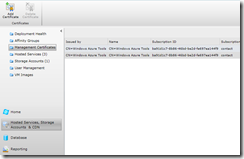
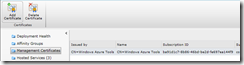



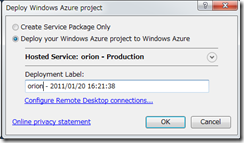

0 件のコメント:
コメントを投稿