Windows Azureへのリモートデスクトップの設定方法が、Visual Studioから行えますが、手動でも行えることがわかりました。設定方法は下記通り
- リモートデスクトップに必要なモジュール追加
● ServiceDefinition.csdefのWebRoleタグに下記モジュール定義追加
<Imports>
<Import moduleName="RemoteAccess" />
<Import moduleName="RemoteForwarder" />
</Imports>
- リモートデスクトップ用証明書作成
● Windows Azure Command Promptを起動
● コマンドプロンプトが表示されます
● 下記コマンドで、証明書を作成します
csencrypt New-PasswordEncryptionCertificate -FriendlyName your_rdp_cert
your_rdp_cert:証明書の名前
● 証明書が作成されました
- ログインパスワード暗号化
● 下記コマンドで、パスワードを入力して暗号化されたパスワードを生成
csencrypt encrypt-password -CopyToClipboard -Thumbprint your_rdp_cert_thumbprint
your_rdp_cert_thumbprint:前のステップで生成した証明書のサムプリント
● 暗号化されたパスワードが表示されクリップボードにコピーされます。
- リモートデスクトップ証明書設定
● ServiceConfiguration.cscfgのRoleタグに証明書を追加
<Certificates>
<Certificate name="Microsoft.WindowsAzure.Plugins.RemoteAccess.PasswordEncryption" thumbprint="your_rdp_cert_thumbprint" thumbprintAlgorithm="sha1" />
</Certificates>
your_rdp_cert_thumbprint:前のステップで生成した証明書のサムプリント
- リモートデスクトップアカウント設定
● ServiceConfiguration.cscfgのConfigurationSettingsタグに下記設定を追加
<Setting name="Microsoft.WindowsAzure.Plugins.RemoteAccess.Enabled" value="true" />
<Setting name="Microsoft.WindowsAzure.Plugins.RemoteAccess.AccountUsername" value="rdpuser" />
<Setting name="Microsoft.WindowsAzure.Plugins.RemoteAccess.AccountEncryptedPassword" value="rdppass_encrypted" />
<Setting name="Microsoft.WindowsAzure.Plugins.RemoteAccess.AccountExpiration" value="2013-04-02T23:59:59.0000000+09:00" />
<Setting name="Microsoft.WindowsAzure.Plugins.RemoteForwarder.Enabled" value="true" />
rdpuser:リモートログインユーザー名
rdppass_encrypted:前のステップの暗号化されたログインパスワード
有効期限はW3C形式で、適切に設定する
- デプロイ
管理ポータルからホステッドサービスの証明書に上記リモートデスクトップ用証明書を追加して、デプロイすればOK

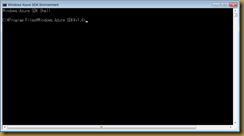


0 件のコメント:
コメントを投稿